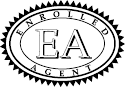NEW – Secure Client Portal
Beginning January 2021, we will be using a new more secure client portal.
You can access our new client portal at:
http://carpenterstax.firmportal.com
Our Client Portal is a secure way to send us PDF copies of tax documents, letters, tax forms, notices, or anything you would normally bring to us. It’s faster, safer, and more secure than mailing, requires no personal contact, makes no difference if it’s raining, and you don’t have to drive to our office.
You can’t use the portal to bring us cookies, snacks, alcohol, or other bribes (gifts).
How to access your secure account in our new portal.
- If you have not used our portal before.
- 1. Call our office, or send us an email to let us know you would like access to our portal in order to to send us PDF copies of documents.
- 2. We have to set up your account to allow you to access your account in the new portal.
- 3. You need to go to the sign-in screen, and reset your password. Make sure you use the same email address we have for you in our system, or it won’t find you.
- 4. Change your password.
- 5. Once your password is successfully changed, you should be able to use your email address and password to access your portal account.
- If you used our portal before.
- The password you used last year won’t give you initial access to the new portal.
- 1. Call our office, or send us an email to let us know you would like to send us documents through the new portal.
- 2. We have to reset your account to allow you to access your account in the new portal.
- 3. You need to go to the sign-in screen, and reset your password. Make sure you use the same email address we have for you in our system, or it won’t find you.
- 4. Change your password.
- 5. Once your password is successfully changed, you should be able to use your email address and password to access your portal account.
IF YOU ARE HAVING PROBLEMS — see Are you having problems resetting your password? below.
So why not just take a picture of the document and attach it to an email? After all, a picture says a thousand words. Unfortunately a picture doesn’t care to whom it says those words. See the ID Theft handout in the Client Resources tab.
1. E-MAIL IS NOT SECURE
2. PICTURES ARE DIFFICULT TO READ OR USE
PICTURES: Attaching a picture to an email would be easy, fast and efficient. You can find free apps to use your phones camera as a PDF scanner. A PDF copy of your document is preferred. A picture on the other hand is difficult to read, requires extra work to convert to a useable PDF document.
EMAIL: Our email is not secure. It would be like sending a postcard that anyone can read. You will be exposing your name, address, social security number, and other confidential information that can be used by identity thieves. Please DO NOT attach any confidential documents to an email. We receive a lot of email every day at Carpenter’s Tax & Accounting. Some emails end up in very strange places, or get trapped in our spam filter. Some emails don’t show up for a day or two, and some are not found at all. Email is not a secure way to send us important documents.
Who Can Use Our Client Portal
In order to use our client portal, you first of all have to be a current tax client of our office. Only our clients who we have authorized are allowed access to our client portal.
You will also need access to the internet, as well as a current e-mail address.
Our client portal requires that your email address you use to access our portal be the same one we have in our system. You will need to remember your password, because we will not know what you changed it to. If you are new to Carpenter’s Tax & Accounting, we prefer a face to face or Zoom meeting with you. Once we agree to accept you as a client, we can set you up with portal access.
Are you having problems resetting your password?
A few our tax clients have experienced some frustration trying to access the new portal. The new portal does not allow us to change or update your password. As with most computer programs, it should be easy. But it’s a computer program, and has to do thing the hard way.
I think the cause of your frustration may be:
- After entering my email and new password, I get a message about receiving a link. Nothing happens and I don’t see a link.
- Solution: Either you broke my computer, or try checking your email inbox. Also look in your spam file.
- The email address you entered in “Forgot Password” does not match the email address we have in our system.
- Solution: Check to see if you typed it correctly.
- We may be using an old or incorrect email address.
- Solution: Send us an email to Kathy@carpenterstax.com, with a note letting us know your having problems with the portal. We will check to see if the email address in our system is the same as the one you used to send us the email.
- Your client account is not set for access to our new portal.
- Solution: Contact us to request portal access. The old portal authorization did not carry over to the new portal. You will need to contact us, so we can set up your access to the portal.
- Your new password does not contain the required characters.
- Solution: Passwords should contain both letters and numbers plus one or more special characters.
- You moved from Coos Bay to Vancouver during the pandemic.
- No Solution. No way to fix that, you made the portal mad and hurt it’s feelings.
- Your computer is automatically entering a row of ******** for the password.
- This happens when you first tried to change your password. You may have inadvertently told your computer to save your password. The computer saved a password that didn’t have all the correct characters (such as no special character). When you try again, the computer automatically enters the incorrect password. (i.e.: Garbage In – Garbage Out). Your computer should know better, but it only does what you told it to do, (just like your kids).
- Solution: If you see computer generated stars in the password box, you need to delete them, and then enter your new password.
- Another thing to try is to close out of both the portal and our website, (restart your computer you don’t have other programs open). Go to our website and try again.
Good Luck